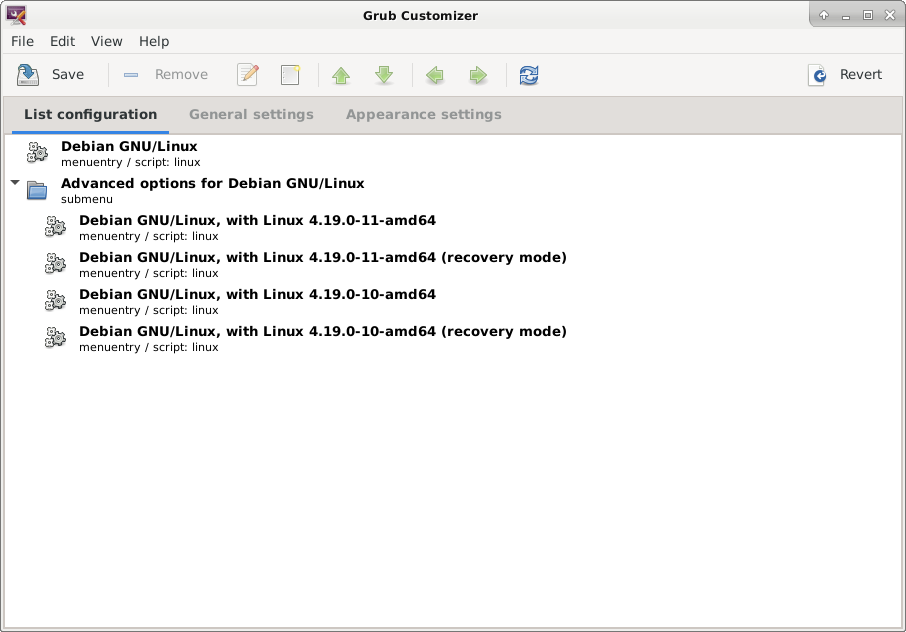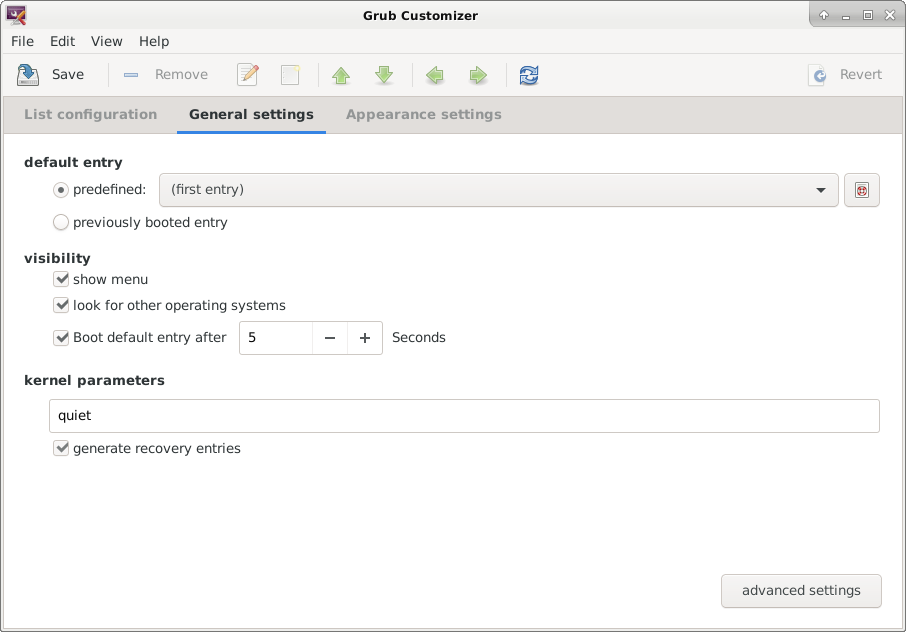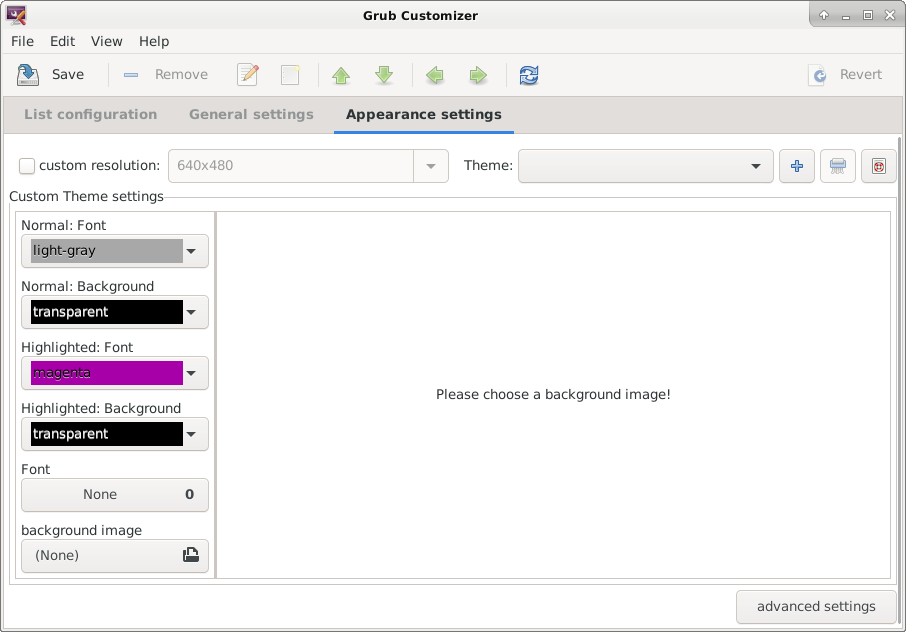Debian Developer update 8/11/2020
Freeze is near, prepare for it
==============================
On 12 January 2021 we're hitting the first milestone of the bullseye
release: the Transition and (build-)essentials Freeze. If you made plans
for the bullseye release, now is the time to evaluate if it's realistic
to go ahead or if time is running too short. Remember you always have
experimental to stage changes. If there is a unfixed bug that is nagging
you, remember to fix it (e.g. via an NMU) now rather than later.
When the Transition and (build-)essentials Freeze starts, we'll be
expecting maintainers to not start new transitions, and to avoid large
and/or disruptive changes in their uploads. Maintainers of packages that
are part of (build-)essentials are expected to stop uploading these
packages, or in case something is really needed to align with us before
uploading.
Please consult the bullseye freeze policy and timeline [BULLSEYE-FREEZE]
for detailed information about the different types of freezes and
what they mean for you.
[BULLSEYE-FREEZE] https://release.debian.org/bullseye/freeze_policy.html
Help fixing bugs
================
We know that many people would like short freezes (we do as well). We
can achieve this if we all pull up our sleeves and fix RC bugs in
testing before the transition freeze starts (or help remove packages
with RC bugs from testing). You can do that now, by looking at the list
of RC bugs BUGS or joining the #debian-bugs irc channel on
irc.oftc.net.
Bug Squashing Parties
=====================
Normally we would now encourage you to join one of the planned Bug
Squashing Parties BSP. However, due to Covid-19, that page doesn't
list any yet. So, we are seeking volunteers to (help) organize those, as
in most places the traditional strategy won't work HOSTINGBSP. At
first sight, having some jisti rooms available at blocked times based on
topic or language might be pretty much all that's needed. To lower the
bar to step up, we'll be organizing a brainstorm meeting JITSIMEETING
on Saturday 14 November 19:30 UTC.
Debian 13
=========
The release team has decided that the release after bullseye and
bookworm will be called “trixie”.